Is your android device (Phone or Tablet) giving you this Unfortunately the process com.android.phone has stopped error message? if yes then we have a solution for you which will really help fix the problem and get rid of the error from showing up again.
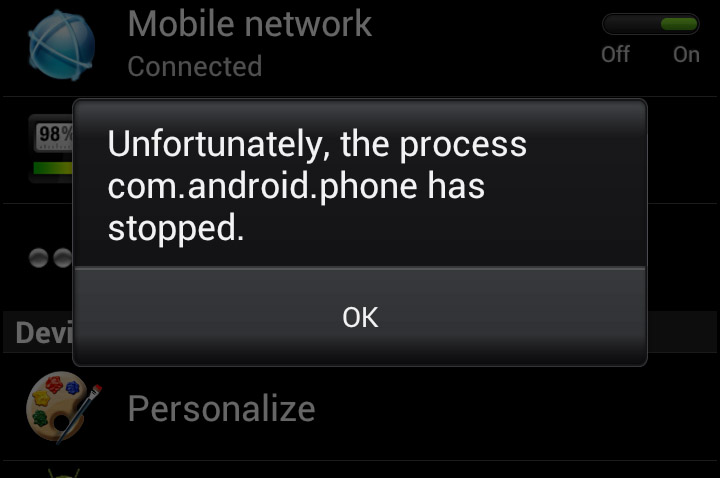
The Unfortunately the process com.android.phone has stopped error is not a easy problem that can easily be fixed but with this simple guide will help, the other time we wrote how to fix the Insufficient space error so if you have that error problem you can check it out.
Normally, people who face this issue where the Unfortunately the process com.android.phone has stopped error message start showing when you want to use the phone app for example can be due to many factors such as the following
- Installing of new ROM
- Android OS update
- Restoring of Data
- Modification to some data
- Running a Android emulator
- And so on..
The Unfortunately the process com.android.phone has stopped error is an OS error which means that you can not use the application without facing the error message again from the application. This error is a bug which is not easy to fix like I said before. A lot of Tech Bloggers give different procedures and process to solve this problem to the extent that they go through some extreme methods that is not good for your device.
I will giving some methods which will surely work and it is totally safe with your android device, so please read on and understand every step to avoid mistakes when it comes to fixing the Unfortunately the process com.android.phone has stopped error.
Methods On How To Fix The Unfortunately the process com.android.phone has stopped Error
Please make sure you read this section well to avoid mistakes when you are trying it out on your android device, like I said this method is quite simple and easy to try out. So let’s bounce and get to action.
Fixing the Unfortunately the process com.android.phone has stopped Error From Settings
This method is very easy and fast also, to do this all you have to do is go to “Settings” and then Locate the “Application Manager” or “Applications” after you have successfully found the application manager, tab on it and switch to “All” in the Application manager and then locate the ” Telephone” or “Phone” after you have seen it. Tab on it to see information.
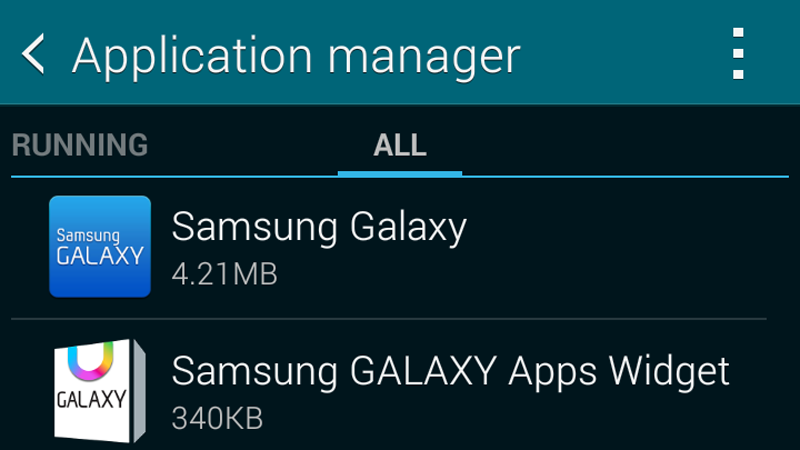
In the Information section of the Phone application, you need to perform the below actions
- Force Stop
- Clear data
- Clear Cache
After you have successfully performed the above actions, you can now restart your phone and after rebooting try to verify if the Unfortunately the process com.android.phone has stopped error message still shows. If it still shows then try this below.
Go Back to the Application Manager and perform the actions below
- switch to “All”
- Locate the “SimTool Kit”
- Tab on the “App Info”
- Then Clear the Data
- Finally Reboot Your Device
Now, after you have restarted your android device and you are still getting the Unfortunately the process com.android.phone has stopped error then I will suggest you try out the second method below, that will surely work for you.
Wiping The Cache Partition On Your Android Device
So the previous method did not work for you but this will work. Please do read the instructions well, Turn off your android device.
We need to wipe the cache Partition on your android device and to do this we need to use a combination of button to get to the recovery mode. The combination of button below
- while your android device is switched off, Press the “Power Button” + “Volume + Button” + “Home Button”
- After your android device vibrates, you can release the Power Button but still hold down the remaining two buttons
- Once the Menu shows you can release the buttons
- With the Use of the Volume buttons to navigate through the options
- Use the Power button to select the “Wipe Cache Partition“
- After selecting, this will wipe the cache partition of your device.
- You can now Reboot your Android device
After perform those actions above and you have restarted the android device that will be the end of the Unfortunately the process com.android.phone has stopped error message.
Also check out: How to Fix the There Is a Problem Parsing The Package Error On Android
And that how to fix the Unfortunately the process com.android.phone has stopped error when you see that it is appearing on your device. Please share and comment, I am available to reply you.
i read your solve issue but my problem is that popup msg continuous showing and not let me do anything. i can’t access my phone.can’t go settings.
i think you have to format it… backup what you can and perform a hard reset
My phone is OPPO R2001
Error is ‘unfortunately the process android.process.safer has stopped. ‘ What can I do? Some Process?
yes, same process
For one plus one
after wiping the cache partition it is still the same what can i do
Wow thanks it really worked for
For me. I only tried d first step. ND it worked
I have lenovo k32c36 and the problem still is not solved…i think it has something to do with dual sim
possibly… I will look into it
I have tecno s7 it still
not stop.? I can’t received calls
have you tried the methods above?
Yes
and it did not work?
I hve mi4 and the error comes and then the phone reboots.But
But what?
Ive done everything even a factory reset and it still pops up!
which phone is that?
I’ve tried clearing the cache partition and factory resetting it but it still pops up non stop. Please help! Device: Nexus 7 (2012) ROM: Cyanogenmod 10.2 It started happening right after I installed the Franco Kernel. (the right one for my version of android and my device)
Hello Connor, thanks for the feedback.
I did a little digging and I think if you have Facebook installed, it might be the cause. That is if you have followed the steps described in this post and it didn’t solve it.
You can find detailed solutions to that here: https://forums.oneplus.net/threads/after-updating-i-get-unfortunately-the-process-android-process-acore-has-stopped.297396/
I would also suggest that you update to a later version of Cyanogenmod, I would recommend CM12. The error seems to be fixed in later updates.
Feel free to ask questions if you run into any more problems.
Hi, I’ve tried all the steps that you’ve mentioned and the message still comes up. What do you suggest?
Hello Hope,thanks for reaching out. Could you specify the device you use?
Hello Elendu, thank you for your response. I have a Samsung Galaxy J1
Did you try a hard reset? I mean restoring your phone to default or factory settings. I am assuming this problem started recently. So, if there are any apps you have installed recently, try uninstalling them and see if that fixes the problem. If it doesn’t, then do a reset. Note that you need to backup whatever you do not want to lose like personal files, contacts, messages etc.
Do tell me how this goes.
Do I need to remove memory card and sim card ?? In case of clearing phone cache?
Hello Rayna, you do not need to remove your SIM card. Neither do you need to remove your memory card. But, if that makes you feel comfortable, by all means, do so. There’s no harm in taking extra precautions.
Brother, thank you so much for this it really worked, like magic it did.
you are welcome
I am khalid
my phone is vega a910s
I have the same problem after I used the EZ EXPLORER to remove bloatware
The set was routed. It had vegaveit ENGLISH ROM.
First I cleaned the cache but message continued to appear then I did factory reset. The message is still appearing but now everything is in KOREAN. WHAT TO DO:::??????
I have Micromax Unit A106 my problem is that popup msg continuous showing and not let me do anything. i cant access my phone.cant go to settings.
Did you try doing a reset? Try that and tell me how it goes.
Hi, using a Galaxy Note 5. Have tried all your suggestions, multiple times. Still no luck. Have not tried factory reset as some people say they still get message. Hateven to go through that if it might not work. Any other suggestions would be greatly appreciated.
Mine started after the August Android 6 security update, but I have yet to find a fix. I have tried everything for my HTC M9, including a factory reset and, eventually, a clean manual ROM install from HTC. It’s fine at first, and then as soon as you reboot, it comes back. The only “solution” is to go into settings/apps “reset all apps”. This then requires granting permissions to all apps as you use them which is a major pain in the backside.
Any further suggestions? I’m about ready to throw this thing out the window. Upgrading is clearly going to happen sooner than later, as this makes it very hard to use the phone!
The last option takes me to th e
Chinese interface. Having a ZTE .
Can you help by referencing by number which option to select in Chinese
hello am using micromax canvas A104 and the message
keeps on poping out . i have tried all the various methods but non seems to solve the problem please help
android 4.4.2 k
message is “unFortunately, UPDATE has stopped…it keeps coming up non stop..really so tired…i tried everything you suggested even had to go flash my phone and its still giving me same crap…need your suggestion urgently
i solved the problem when i clear the data on
“PHONE SERVICES” FROM APPS
am using the Vodafone kicka ,plz help
I used the power plus volume button plus home bottom and what I got was Chinese language.. .What do I do
Thank you Hope for helping out! is clear eMMC the same as clear cache? cos it the the only option with ‘clear’ when I used the power button+volume button+home button. Am using techno 8H droipad