For those who use Samsung Galaxy S3 and find trouble with Safe Mode which can be not knowing how to turn off or on safe mode on Samsung Galaxy S3 this tutorial is for you. In this post, I am going to be explaining all the keypoint for better understanding before going for the tutorial. We all hear of safe mode but don’t understand; Safe mode can be found on windows computer/laptops and its allows the computer boot it’s OS in a very secured and less risky manner thereby making conflicting applications running on the system not effective. Some popular android phone manufacturers actually included this feature too in their phone. which leads us to the question below
What is Safe Mode On Samsung Galaxy S3 ?
In this situation, our android device here is Samsung Galaxy S3 so we can say that Safe Mode on Samsung Galaxy S3 is a process where by the phone boots only the default application and be able to operate the phone in a more secured and easy manner. So if you have a application which you just downloaded and is causing trouble such as making your samsung Galaxy S3 hang or slow which kind of disturbs you from un-installing this from the phone, safe mode in samsung Galaxy S3 actually gives you the safe way to remove any buggy application from your phone without issues.
Now that we are done knowing what safe mode is on Samsung Galaxy S3 and what it does, it time to know how to control this feature, some users actually just find it enabled on their devices and are looking for how to put it off and some want to actually make of the feature in order to remove some applications their Samsung Galaxy S3. So I am going to start by first explaining how to turn on safe mode Samsung Galaxy S3.
How to Turn Safe Mode On Samsung Galaxy S3 Easily
Step 1
Kindly switch off your phone (Samsung Galaxy S3)
Step 2
To enable safe mode you have to press both the “Power” and the ” Volume Down” buttons together at once and wait still the Samsung Logo boots up before letting go of those buttons.
Step 3
To know if your Samsung Galaxy S3 is in safe mode, kindly look at the down left corner of your device and you will notice a watermark saying “Safe Mode” like the picture below.
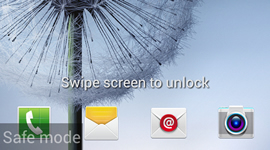
And that it!!
Also Read: How To Screenshot on Samsung Galaxy S5
How to Turn Off Safe Mode On Samsung Galaxy S3
So, if you are one of those who will want to turn off safe mode from their samsung Galaxy S3 device then you need to follow the following simple steps.
Step 1
Restart your phone, this is by pressing the power button and selecting “Restart” from the options that displays, after you have done so and it does not remove then use the step below
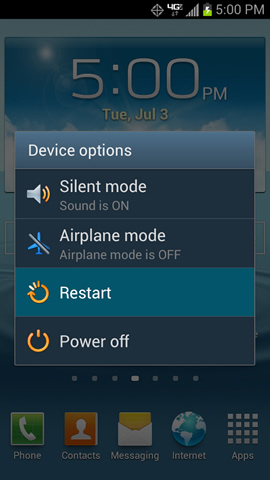
Step 2.
If the step above did not work for, you can remove your battery from your phone and after 5 minutes you can simply just put it back and see and if yet it does not go away you will have to perform a soft reset of your device.
And that is it.!!!
Briefly explained, how to turn off and on safe mode on Samsung Galaxy S3

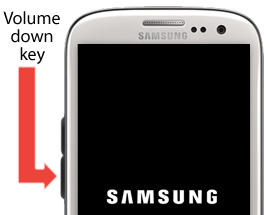
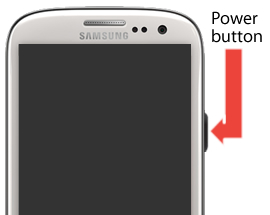
Leave a Reply